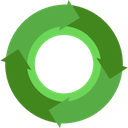npm before you can start to rock. See the getting started guide for more info.1) Create a new package
We use a customized slush generator called slush-biojs to bootstrap each new BioJS project.
slush-biojs helps you to get started with creating your own BioJS component, by creating a directory structure and a number of useful files for you, including the package.json for maintaining all your other project dependencies and license files.
If you are a beginner it is highly recommended to use the slush generator by following the steps on this tutorial page.
sudo for global (-g) installations or configure global installations into your home directory.1.1) Install slush
Before creating your first slush-generated BioJS component, you will have to install the required tools via the terminal as follows:
First, install slush with the following command:
npm install -g slush
After the installation has finished successfully, it’s time for you to install slush-biojs as well. You can do it like this:
npm install -g slush-biojs
-g stands for global installation, will download the npm packages to your global npm path (e.g. /usr/lib/node_modules) and add the executables
to your PATH variable. If you want to install globally into your home directory without using sudo, have a look at this guide or use nvm.
slush-biojs is updated frequently, so make sure to update it from time to time.
1.2) Bootstrap your new project
For BioJS 2 components, we recommend the following naming conventions:
biojs-[io/rest/vis/algo/…]-[name]
- Use
iofor components which are responsible for parsing data into a specific format (aka parser) - Use
visfor components which are visualizing data sets - Use
restfor REST APIs to databases - Use
algofor server/client-side data processing algorithms (e.g. alignments, neural networks, markov models, graph algorithms)
If you have a better name for your package, feel free to use it. This is more of a guideline for when you don’t feel like being creative.
To use our Slush generator create a directory, change into it and run the generator. Like this:
mkdir <your-project>
cd <your-project> && slush biojs
The generator will then create a directory structure and a number of useful files for you, including the package.json and license files.
1.3) Fill your package with life
When initialising the slush generator in your project, you will be prompted with a couple of questions
which help you to setup your package.json file. If you are unsure about what to fill in, you can use the two configuration examples below as a guideline:
1.3.a) Package.json configuration example for bootstrapping a parser
? Module name? (required) biojs-io-clustal
? Description? Parses Clustal alignment files
? Module version? 0.1.0
? Author name? greenify
? Author email? <hidden>
? Github username? greenify
? Keywords for npm (separate with comma) clustal, alignment
? A visualization lib? No
? Unit tests: Yes
? Configure a build system? (Gulp) No
? Linting (Check code style with JSHint) No
? Choose your license type: MIT
? Is this correct? Yes
1.3.b) Package.json configuration example for bootstrapping a visualization component
? Module name? (required) biojs-vis-seqlogo
? Description? A sequence logo visualizer
? Module version? 0.1.0
? Author name? greenify
? Author email? <hidden>
? Github username? greenify
? Keywords for npm (separate with comma) hmm, logo, seqlogo
? A visualization lib? Yes
? Unit tests: No
? Add a example css file? No
? Configure a build system? (Gulp) No
? Linting (Check code style with JSHint) No
? Choose your license type: MIT
? Is this correct? Yes
After you confirm your entries by answering the final question with a Yes, slush-biojs will start installing dependencies
and setting up a suitable directory structure. This process might take up to 10 mins, so please be patient and
enjoy a cup of coffee in the meanwhile.
1.4) Resulting file structure
The exact structure might vary depending on the settings you choose in slush. Nevertheless in almost all packages you will find the following six items:
package.json: Information about your package: author, version, …lib: Folder including your real source code.gitignore: Files that should be ignored by the Git versioning systemLICENSE: The license under which you want your source code to be distributed, e.g. MIT or Apache 2
You probably never have to modify the last two:
node_modules: all npm packages of your packagebuild: target dir for all browserified, minified js or css resources
You can find an overview of all automatically configured npm tasks here.
Optionally you might find
examples(previously called:snippets): Folder containing visualization examplestest: Folder containing unit testscss: Folder containing all stylesheets (SASS and LESS files can be added via transforms)src: Sometime used as main source folder or by projects with Coffee-Script (those projects transpile the source foldersrctolib)
1.5) Confirm your installation
If everything went okay, you should check your BioJS project setup with the following commands, depending on your type of component:
1.5.a) IO packages
Run the following command in your terminal to test if your project is set up properly:
npm test
A simple, default test should pass.
biojs-io-awesome-parser module
#hello()
✓ should return a hello
1 passing (6ms)
1.5.b) Visualization packages
First prebuild your component, so it can be checked in the browser afterwards. You can build your BioJS project with this command:
npm run build
After this task has completed, spin up a local webserver hosting your BioJS project with this short command:
npm run w
You should see some output like this in your terminal:
starting: 'npm run sniper','npm run watch'
[npm-run-sniper]: > [email protected] sniper /tmp/biojs-vis-awesome-vis
[npm-run-sniper]: > sniper .
[npm-run-watch]: > [email protected] watch /tmp/biojs-vis-awesome-vis
[npm-run-watch]: > watchify -r ./:biojs-vis-awesome-vis -v -o build/vis.js
[npm-run-sniper]: running: http://localhost:9090
[npm-run-sniper]: DIR:.
[npm-run-watch]: 1218 bytes written to build/vis.js (0.02 seconds)
Visit your example page, which will greet you with a short “hello world”, at this URL: http://localhost:9090/examples/simple.
If these tests fail, checkout the following frequent errors to fix your current setup:
1.6) Frequent errors
[...] not found or “Cannot find module xyz”
- Check whether you have a
node_modulesfolder - If
node_modulesdoes not exist, runnpm install - If
node_modulesdoes exist, runrm -r node_modules && npm install - If the error persists, check whether the missing module is part of your
package.json - Most common reason: Your npm installation is outdated (especially on Ubuntu/Debian) -> update npm to
2.x. - If you still experience a problem, don’t hesitate to contact us
1.7) Install watchify & sniper (optional)
slush-biojs should install these packages as npm dependencies, and you can run them
without installing them globally. However if you are lazy, you can install them as shortcuts.
npm install -g watchify sniper browserify
Watchify: Listens for file changes and incrementally runs browserify
Browserify: A tool that lets you require('modules') in the browser by bundling up all of your dependencies
Sniper: Simulates the BioJS registry and allows you to load files from your disk (it is a local file server)
With a global installation you can run sniper instead of npm run sniper.
2) Available commands
2.1. Snippets (only available for visualization -> skip)
Allows you to write minimal example snippets of your visualization. These snippets will be used for the BioJS registry.
npm run sniper
and open http://localhost:9090/examples. See the Sniper repository for more details.
2.2. Watchify
Watches all your files and runs browserify on every change. Combine this with the sniper. (Subsequent runs of watchify are fast).
npm run watch
Enjoy.
2.3. Tests
(only available if you enabled it, by default for parsers)
npm test
They are grouped into two sections:
- Non-DOM
gulp test-unit(folder:test/unit) - DOM-only
gulp test-dom(folder:test/dom)
Gotchas:
- The Unit tests are run with PhantomJS. If you want to debug them, open
test/index.htmlin your browser. - You need to add your DOM tests to
test/dom/index.js.
If you want to auto-execute all your tests on a file change, run:
gulp test-watch
You can customize the sniper sections with a local configuration file
2.4. More tasks
Depending on the settings you select, the slush bootstrapper might add more tasks. You can see the entire list here.